Over the past few weeks, I’ve been testing new tools, setups, and methods to improve the TikTok & Instagram farm we run at THE QUEST. Since my last post on social farms, I’ve gotten a bunch of DMs from people building their own setups and experimenting on their side. Shoutout to everyone who shared tips, tools, and feedback. Your messages were super helpful and saved me a ton of time!
The goal of this edition is to show you how we scaled our TikTok & Instagram farm to make it more efficient and manageable. I’ll walk you through how I automated most actions across our devices in an undetectable way to maximize reach on the connected TikTok & Instagram accounts. This is the second article in my series on social farms.
If you haven’t read the first one yet, I recommend starting here: Building TikTok & Instagram Farm.
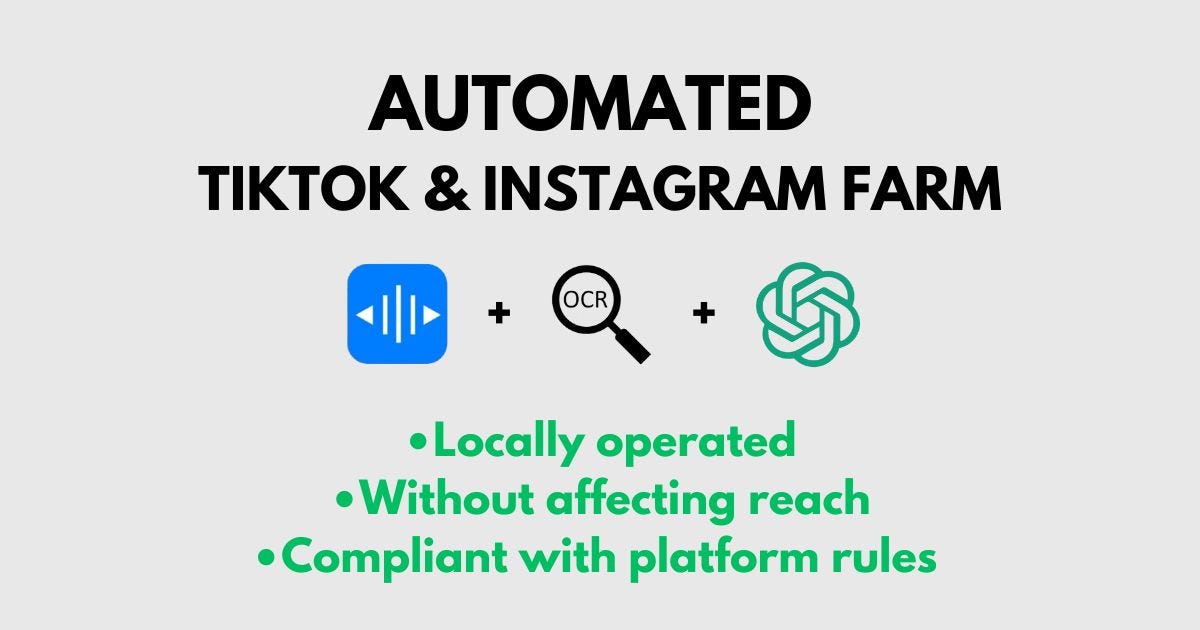
⚠️ Disclaimer: This post shares personal experiments for educational and informational purposes only. All methods were tested in accordance with TikTok and Instagram’s official guidelines. If you choose to replicate anything, you do so at your own risk. The author and contributors cannot be held responsible for any misuse or resulting consequences.
My farm framework
After publishing my first post on social farms, I received a flood of DMs. I noticed that many mobile app creators were making the same mistake: trying to build massive automated social farms before even finding their winning content formats — or clearly defining their target persona. So I thought it’d be helpful to share the framework I use every time I launch an app — to do things in the right order, without skipping key steps.
The first thing I focus on is distribution in the U.S. market. It’s one of the deepest markets with the highest purchasing power. If I’m going to concentrate my efforts on one market, it’s clearly this one — the potential upside is the greatest. That doesn’t mean I ignore other countries, but generally, I allocate about 80% of my efforts to the U.S. and 20% to the rest of the world. My home market (France) is usually easier to break into: I know the cultural codes, there’s less competition, and it’s easier to capture attention. But my main goal is to validate the product and find winning content formats in the U.S. within the first 3 months.
At this stage, I never connect my main semi-automated farm. I use my “mobile” farm instead: simple individual phones configured as US devices (following my guide Building TikTok & Instagram Farm). I give two phones to each member of my marketing team so they can run their own creative tests and explore what actually works. If you’re launching a new app (or any kind of project) and relying on TikTok, Instagram (or any other social platform) to find users, don’t even think about automation until you’ve had a few early wins. Start by consuming the same content as your target audience and testing different formats using a few manually configured phones set to the US. That’s what will give you your first real insights into potentially winning content formats.
The quality and relevance of your content will be the first key factor in your success. You can’t skip this messy, hands-on phase: analyzing your audience, identifying formats that work, and running daily tests. If you don’t do this manually — if you don’t warm up your account or consume the same content your audience does — you won’t understand what kind of content can introduce your app and drive them to download it.
Once I’ve run my tests and gotten 2 or 3 winning posts using my “mobile” farm, I start thinking about the next step. If the formats are repeatable and scalable, I move on to automating production and plug the content into our semi-automated farm. For example, with our app Cray Cray, we identified a repeatable format (a deep-question carousel), automated it, and distributed it at scale. That format generated 500 million views automatically on TikTok and helped us grow from $0 to $25,000 in MRR within a few months (case study here).
Not all winning content is repeatable. For example, most explanatory UGC formats and app demo videos are one-shots. You might get strong performance from a single video, but that doesn’t guarantee you’ll see the same results with variations or twists of it. If you have a winning video that’s not repeatable, you can still use it for ads, especially on TikTok, by using the Spark Ads feature to boost the organic post.
In summary:
Start with a few phones configured as US devices.
Consume the content your target audience watches, test ideas, and learn continuously.
If you find a repeatable winning format, automate production and scale distribution.
If the format isn’t repeatable, boost it with ads once its organic reach starts to slow down.
Proxy vs SIM Card
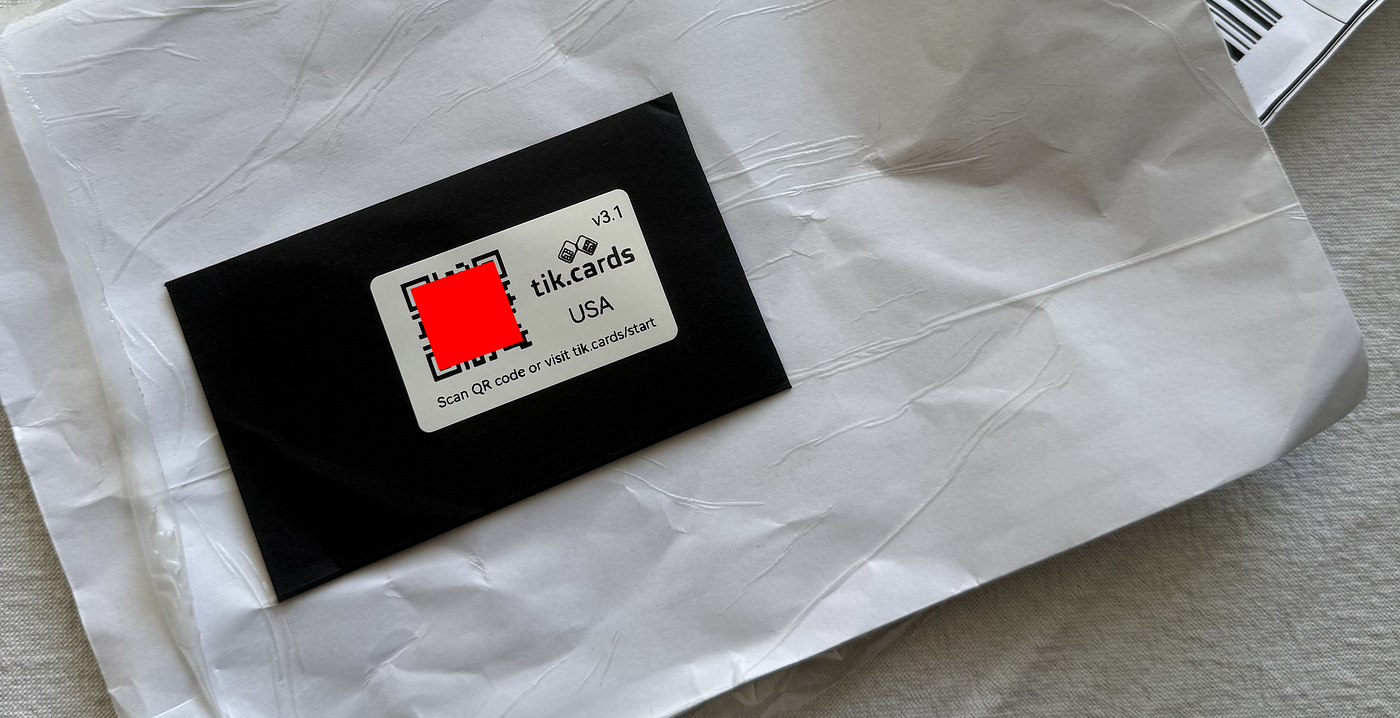
A few years ago, setting up a device to appear US-based was relatively simple. All you had to do was insert a SIM card from the target country into the phone — and that was it. Take TikTok, for example: the app used to rely mainly on the MCC (Mobile Country Code) and MNC (Mobile Network Code) from the SIM card to determine your location. That was usually enough to get your content on the right For You Page (FYP), unlock local features like TikTok Shop, and trigger geo-targeted distribution.
Today, platforms like TikTok and Instagram cross-reference multiple signals to determine your location: SIM card metadata, IP address, device language, time zone, and even GPS data (if enabled). If those signals don’t match — for example, a US SIM with a French IP — you risk being flagged, seeing reduced reach, or ending up on the wrong FYP. SIM cards are still useful, but they’re no longer enough on their own. If you’re operating from outside the US, you need quality mobile proxies. Physical SIM cards still work if you’re actually in the US, but that kind of setup is more expensive and harder to maintain.
The most reliable and straightforward alternative today is using 4G or 5G proxies with clean IPs. TikTok and Instagram are especially sensitive to connection quality. Using a typical VPN — especially low-end datacenter options like NordVPN or HMA — almost always results in a shadowban.
A few years ago, I co-founded an agency that automated Instagram accounts for major brands (My Name Is Bond). We quickly realized that LTE mobile proxies were by far the safest option: they run through real carrier networks and use shared IPs via CGNAT, making them nearly impossible to track or block. Using a US SIM card without a proxy no longer works. On the other hand, using a proxy without a SIM card still does. That said, a SIM card can still help build trust faster — especially on fresh devices or brand-new accounts.
Right now, I’m testing SIM cards from Tik Cards. The setup is smooth, their support is responsive, but so far I haven’t seen any significant performance boost. It’s still too early to say for sure, so I’ll keep sharing updates as I go.
I created a doc where I share the proxies I’m testing and their performance (IP scans & socials status). Feel free to DM me if you want access.
How to semi-automate your farm with Voice Control
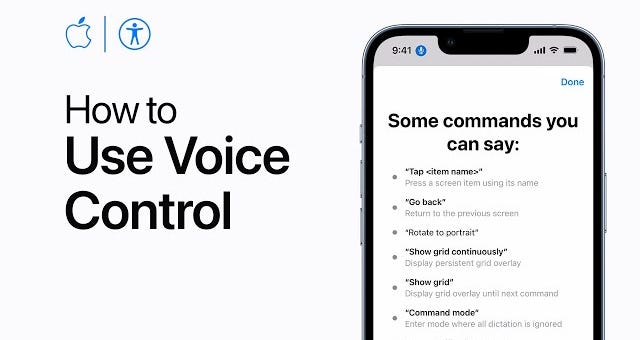
One of the easiest and safest ways to semi-automate your TikTok & Instagram farm is by using Voice Control, a native iPhone feature that allows you to trigger gestures through voice commands.
The idea is simple: you create custom gestures for key TikTok & Instagram actions (like, comment, swipe, open profile), then trigger them with pre-recorded voice commands.
I shared the first version of this tactic in my last post about social farms, where I broke down the basics of voice control and how it can be used to operate your phone for socials warm-up purposes (Create an Automated TikTok & Instagram Farm). In this edition, I’m taking it a step further by showing you how to scale this method to warm up multiple accounts at the same time.
Since you can’t control the specific content being shown, it’s recommended to manually warm up each account for at least 15–30 minutes beforehand. This ensures the For You Page is properly curated before automation takes over.
1/ Voice Control bot (TikTok)
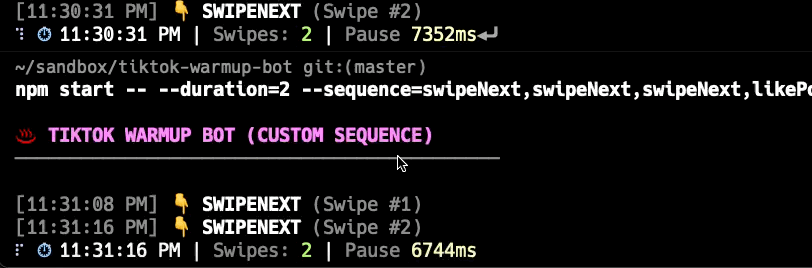
To streamline this process, you can use an voice control bot built specifically for TikTok warm-up. A friend created a simple open-source Node.js tool that automates voice command execution on iOS, making it easy to manage multiple actions at scale. The bot simulates real user behavior — like swiping, liking, and saving posts — across multiple accounts without any manual input. What makes it even more effective is the integration of voice command management with high-quality voice audio generated by ElevenLabs, ensuring precise and reliable execution. It’s customizable, efficient, and ideal for safely warming up fresh accounts.
📍 Project repo: TikTok-Warmup-Bot
2/ Voice Control frontend
To take things a step further, I vibe-coded a custom frontend that lets you plug in your OpenAI API key for audio generation, set up voice commands tailored to each device, define specific behaviors per phone, and launch the whole system to automate the warm-up process. It’s built to work across all major social platforms — not just TikTok or Instagram, but also YouTube Shorts, Snapchat, X, and more.
The frontend is completely free and runs using your own API keys. It’s just a small experiment to show what can be vibe-coded in 30 minutes to help you control your farm at scale.
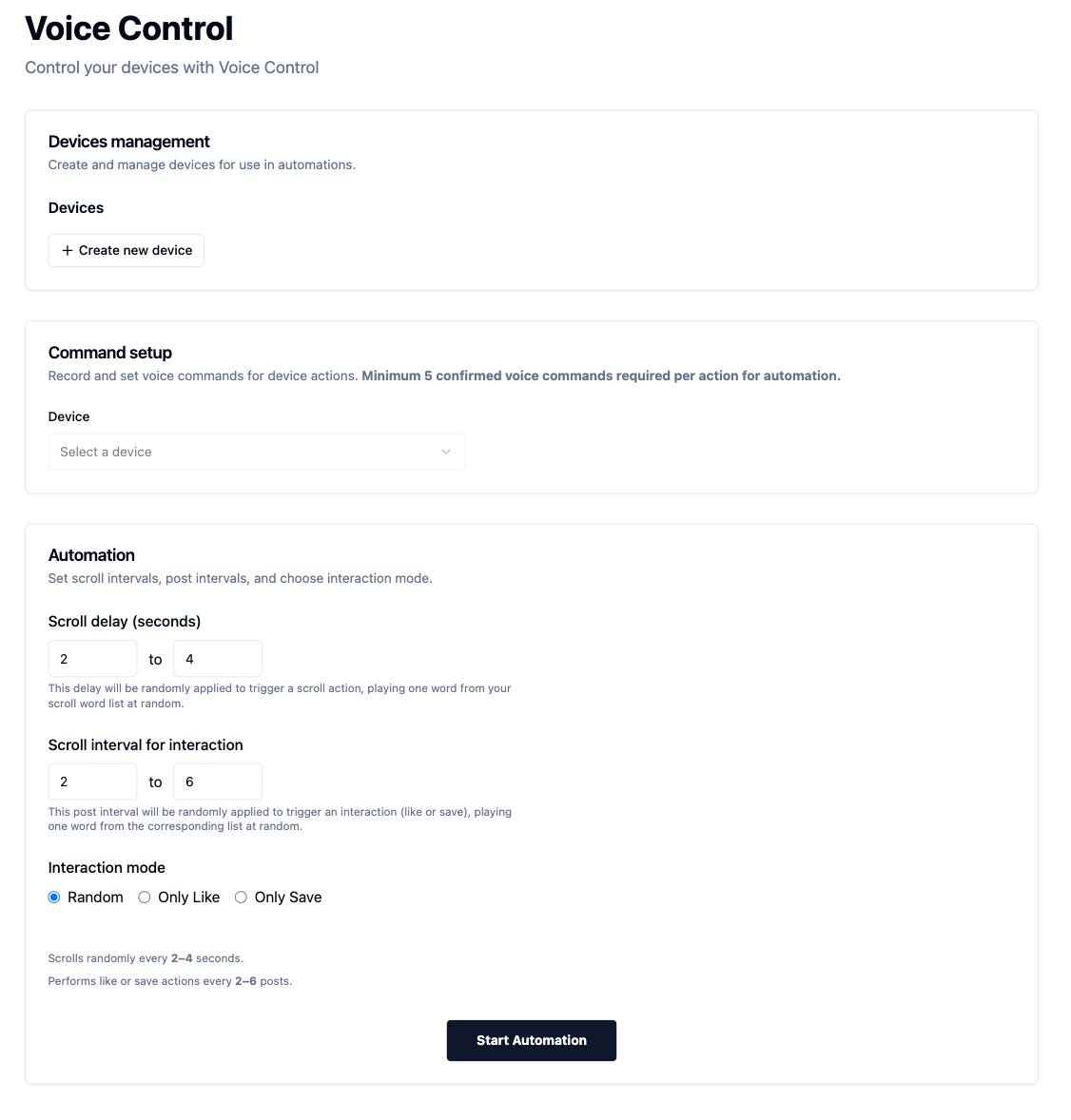
Here’s how the tool works:
1) Add your devices
Start by adding your devices. For each one, you can set the device language, this is key for accurate voice command recognition later on.
2) Set up the actions
You can configure specific actions like:
Scroll
TikTok Like
TikTok Save
Instagram Like
For each action, the system automatically generates 5 unique trigger words (minimum required) and creates the corresponding audio files. All you have to do is follow the step-by-step guide to set them up in your voice control app and confirm they’re working.
3) Define device behavior
Now it’s time to configure how your devices behave. You’ll set up a global behavior profile based on a few key parameters:
Interaction Frequency:
How often the device should engage (e.g., every X posts).Scroll Frequency:
How quickly it should scroll (the delay between each scroll).Engagement Type:
- Random behavior: It randomly likes or saves posts.
- Like-only: It only likes posts.
- Save-only: It only saves posts.
📍 You can access the frontend here
How to semi-automate your farm with OTG

Another option for automating your farm is to use individual OTG chips connected to each phone. This method is far more powerful, it’s not only virtually undetectable, but also smart (thanks to AI).
By combining OTG hardware, which gives you access to the phone’s screen and lets you perform actions, with a good control algorithm, you can manage each device based on exactly what’s displayed. This enables reactive, context-aware automation.
Step 1: Hardware setup
To get started, you’ll need:
One OTG Chip /per iPhone (I use Some3C — not sponsored)
A Windows OS
I personally bought a dedicated Windows computer to control the farm, but if you’re using a Mac, you can still run the farm, you’ll just need to set up a dual-boot to run Windows.
Step 2: iPhone setup
Before you begin, make sure each iPhone is set up with the right settings. This helps avoid bugs and ensures smooth control.
1. Turn on AssistiveTouch
Settings → Accessibility → Touch → AssistiveTouch: ON
Always Show Menu: OFF
Tracking Sensitivity: MAX
2. Enable Full Keyboard Access
Settings → Accessibility → Keyboards → Full Keyboard Access: ON
Auto Hide: 1 second
3. Adjust Screen and Display Settings
Brightness: Set to lowest
Auto-Lock: Set to Never
Display View: Set to Standard, and make sure there are two rows of icons at the bottom. (The icons don’t matter, you can add or remove them in Settings → Control Center)
Step 3: Software installation
Follow these steps to get the system running:
If you’re using a fresh Windows install, run VC runtime library.exe + VC运行库.exe (required for the software to work).
Download iMouse from this link and use the code "imousexp" when asked.
If your PC has antivirus software (like 360 Security, Avast, or Windows Defender), either add a full exception for iMouse Console Professional Edition, or temporarily disable /uninstall the antivirus to avoid conflicts.
When you launch the software for the first time, it will prompt you to create an account. Use Google Translate to help with the onboarding steps. You’ll need a Chinese phone number, you can use websites like SMS-Activate to get one.
Step 4: Network & Device finding
Make sure your farm iPhones and PC are connected to the same Wi-Fi network and ideally within the same IP range (e.g., both using 192.168.1.x). This will works even if your iPhones farm are already connected to your mobile proxies.
Once your iPhone is mirrored on the computer:
1. Set Tracking Speed to maximum
Settings → General → Trackpad & Mouse → Tracking Speed: MAX Open the control software
2. Connect the iPhones to the software
Right-click your phone in the device list
Select “绑定硬件” (Bind Hardware)
Choose your phone’s Device ID (e.g., 520A***, 720B***, etc.)
If you’re not sure which ID matches your phone, unplug and replug the USB cable. The correct ID will appear in the System Log (系统日志). Then repeat the binding step.
3. Configure Mouse Sensitivity
Right-click your mirrored device → Select Set Mouse Parameters (设置鼠标参数)
Choose based on iOS version:
Select1for iOS 14.2 and above,2for iOS below 14.2If the mouse pointer is misaligned, use the calibration icon or double-check your iPhone settings from Step 2.
Your setup is now complete.
1/ API OTG Control
You can control the OTG with HTTP orWebSocket APIs.
HTTP API
Port:
9912Endpoint:
http://127.0.0.1:9912/apiMethod:
POSTPayload: JSON
WebSocket API (faster and asynchronous)
Port:
9911Endpoint:
ws://127.0.0.1:9911/client
2/ Frontend OTG Control
To take it a step further, I vibe-coded a tool that lets you control your iPhones by integrating your OpenAI API key to analyze the screen, set custom behaviors per device or group, and perform actions for you. Once configured, the system runs your automations in the background — you just start it and let it roll.
The frontend is completely free and runs using your own API keys. It’s just a small experiment to show what can be vibe-coded in 30 minutes to help you control your farm at scale.
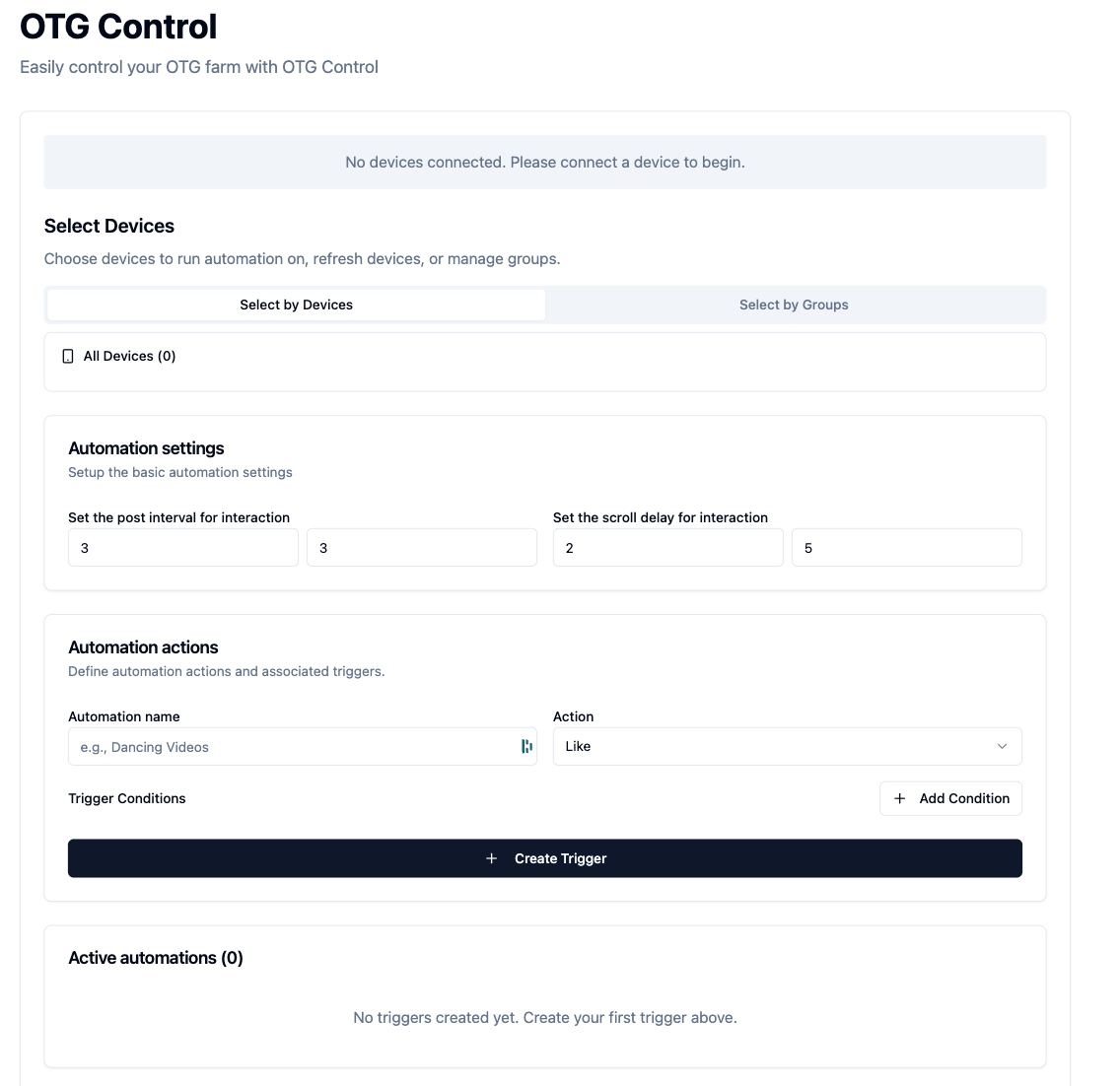
Here’s how the tool works:
1) Connect your devices
Simply plug in your phones or tablets and they will auto-detect in the dashboard. From there, pick individual devices or create groups to manage multiple screens with a single click.
2) Map interaction zones with Screen Scan
Select a device or group and run a quick screen scan. The system will automatically identify all key tap areas such as like, comment, save, follow and more so every action lands exactly where it should.
3) Define Device Behaviors
Tailor each device’s personality using two core settings:
Frequency:
How often it engages (for example every 30 to 60 seconds).Activity Type:
What it does when it engages, for example liking, or commenting).
4) Add your automations
Build precise automation rules to fit your strategy:
Engagement Actions:
Like, save, follow, share or comment.Comment Options:
Write your own copy or let the AI craft context-aware comments.Trigger Conditions:
- Visual AI analysis to interact only with videos containing specific objects or scenes such as students in a classroom.
- Metadata filters to target posts by keywords in descriptions, hashtags or captions.
Once everything is set, hit Start and watch your farm run itself, adapting in real time to what is on screen and in the feed.
📍 You can access the frontend here
👋 Awesome you made it to the end — hope this helps!
If you wanna chat about mobile apps, feel free to DM me on X.
And if you’re building a consumer mobile app, join the Discord!